Condition Action
The Condition action displays the following options:
- If response: This dropdown allows you to select the type of response your Flow will require from the user. The following answers are available:
- Contains Keywords: This allows you to enter a set of keywords that the user might enter to continue the Flow.
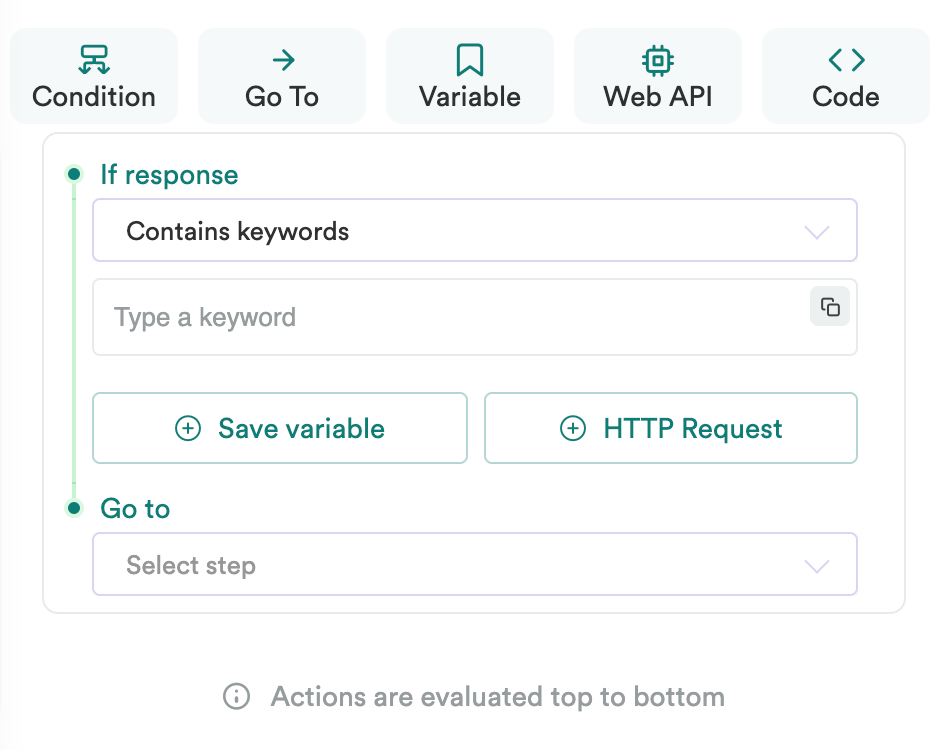
Flow Builder - Condition action default options
The Contains keywords visual action is case insensitive.
- Matches intent: This allows you to enter an intent from a previously defined library. Intent detection is the set of capabilities that enable flows to understand a user's intention when expressing something to the Flow in natural language, used to understand basic commands and questions.
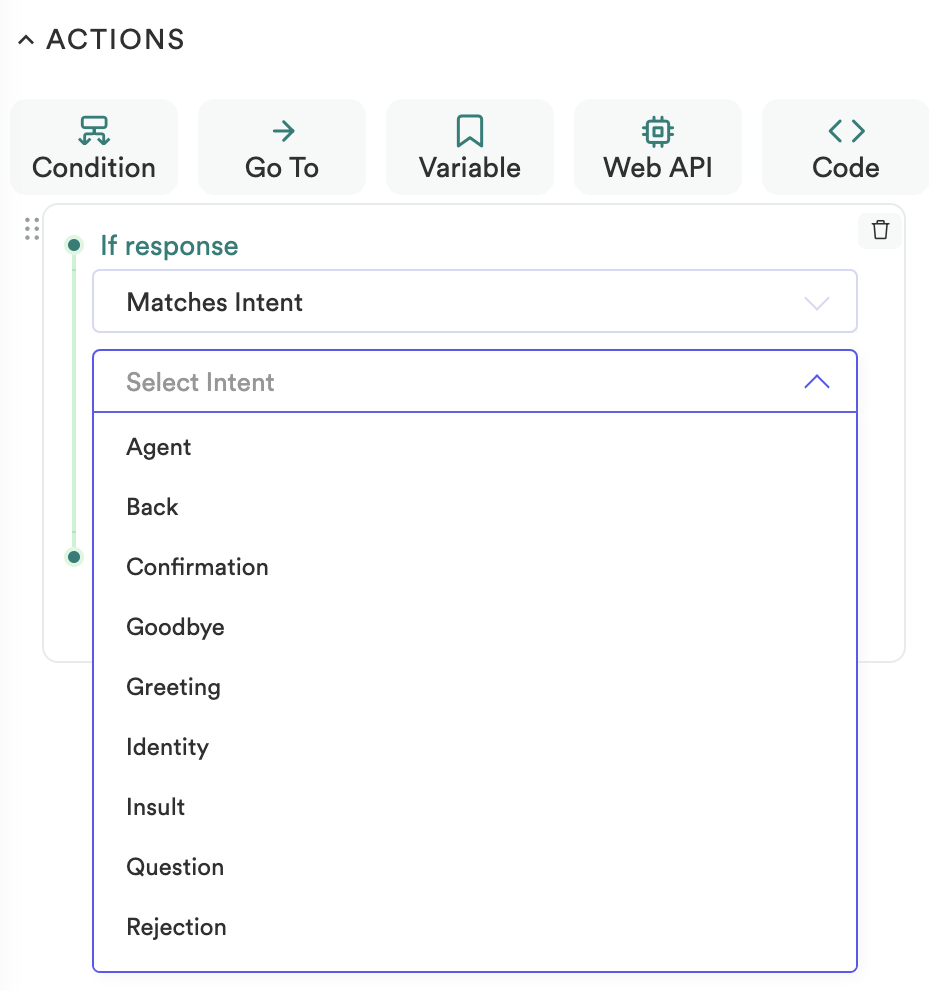
Flow Builder - Matches intent option
- Matches regular expression: A Regular Expression (Regex) is a rule which considers words in which users refer to specific concepts. This allows you to take users to a particular step in a Flow depending on which word they write. For example, to affirm something, users can write “yes”, “yah”, “yeah”, “yep”, etc., and even those words with exclamation marks.
The following example shows a simple request to enter a customer number. Any set of numbers matching the requirements will allow the Flow to go to the next step.
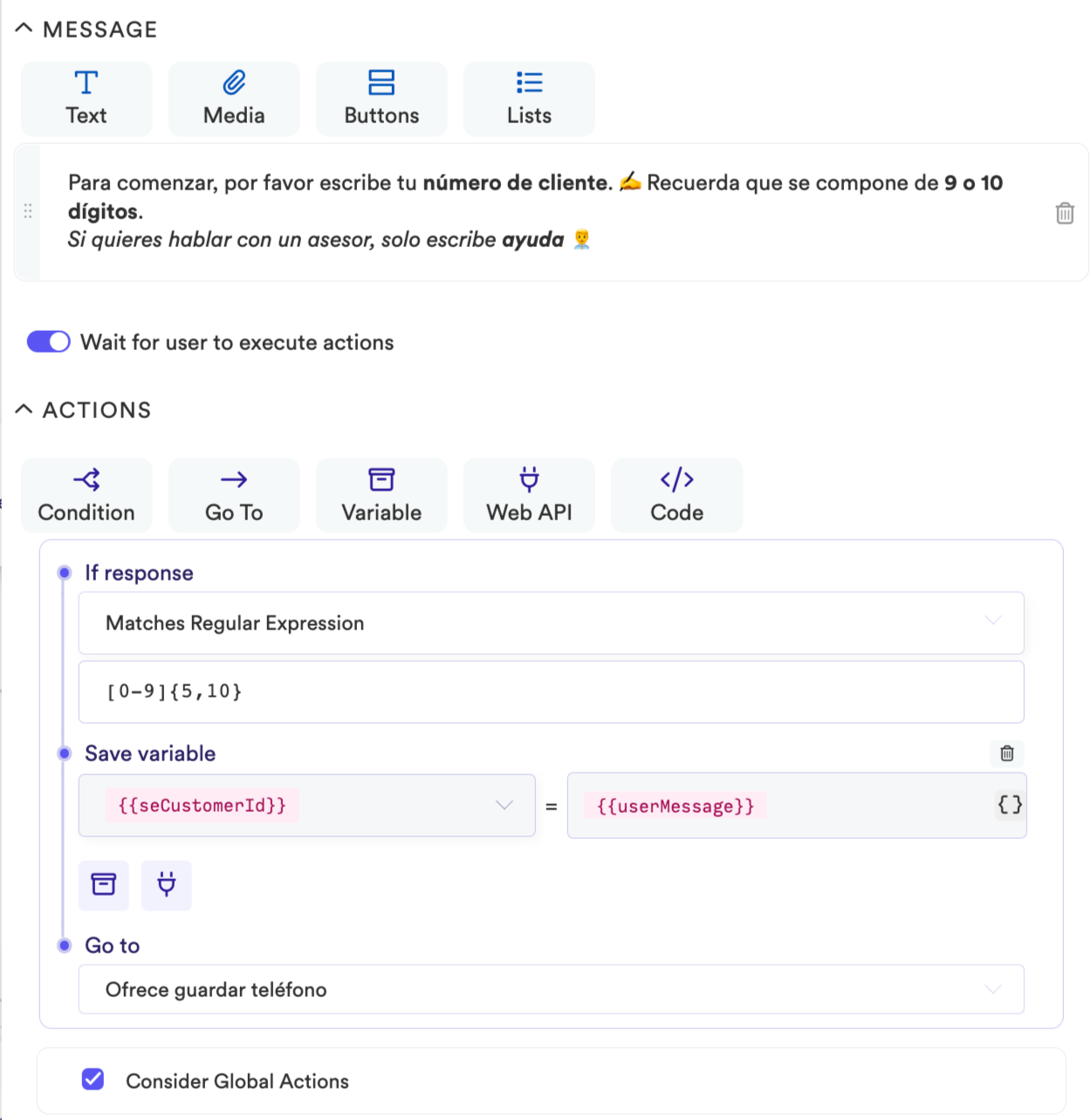
Flow Builder - Matches regular expression option
- Matches format: This field allows you to let the user enter media files.
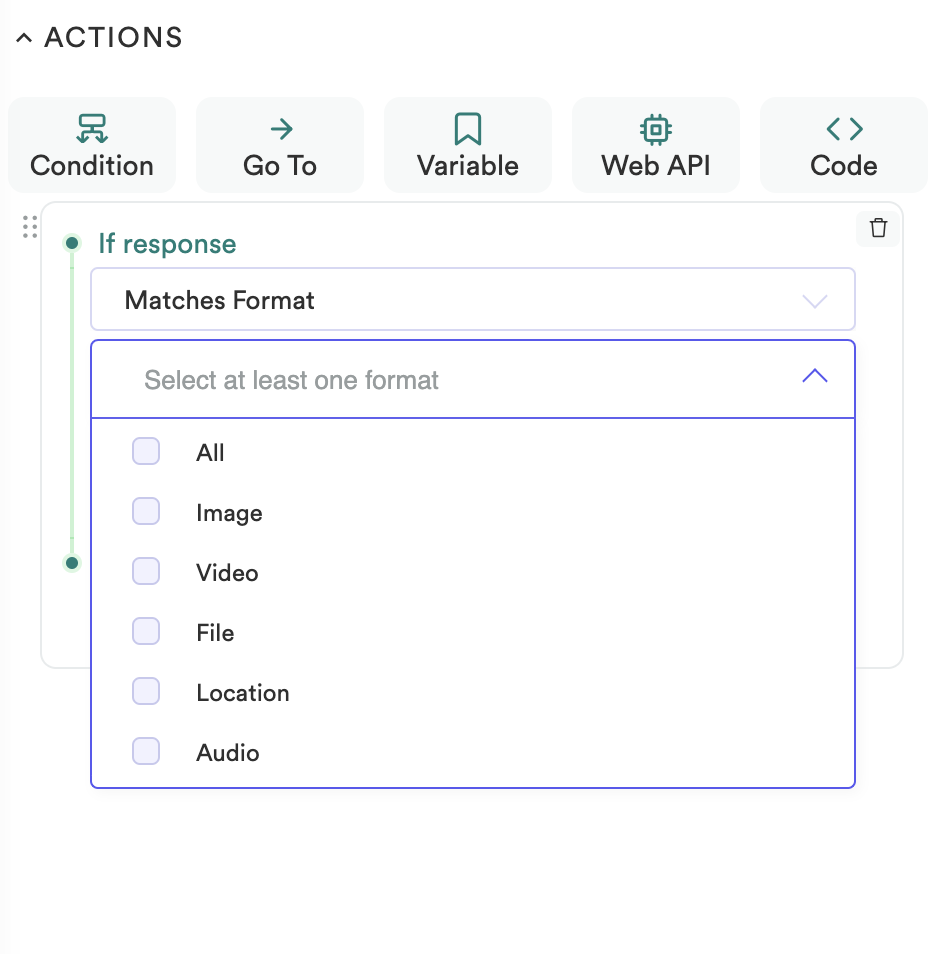
Flow Builder - Matches format option
- Save a variable: This allows you to save the user's response
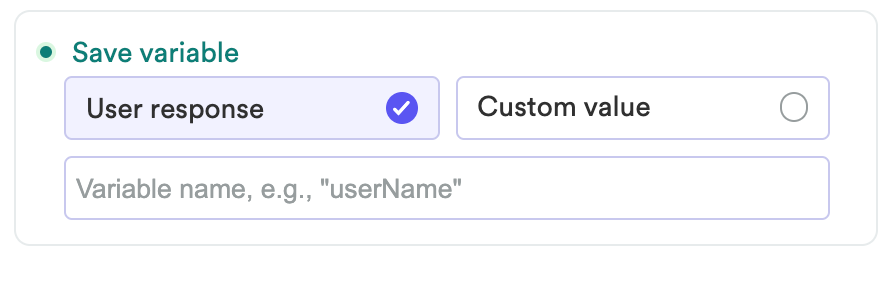
Flow Builder - Save variable
- Save custom value: This allows you to declare any value to save in an attribute.
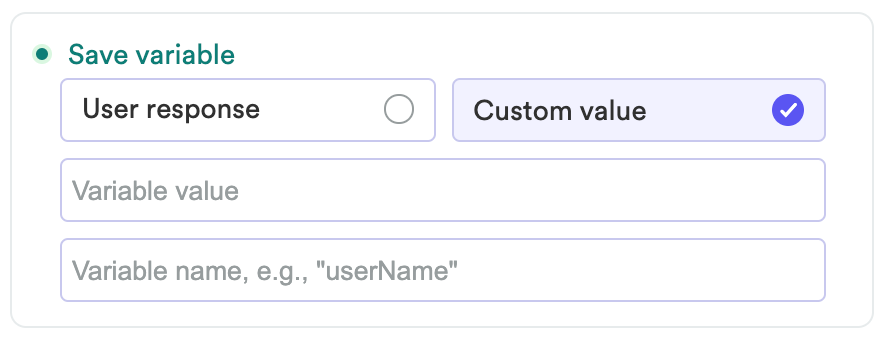
Flow Builder - Custom value
The following example shows variables for locating a restaurant within a specific radius. The variables are called: businessName, businessType and radius.
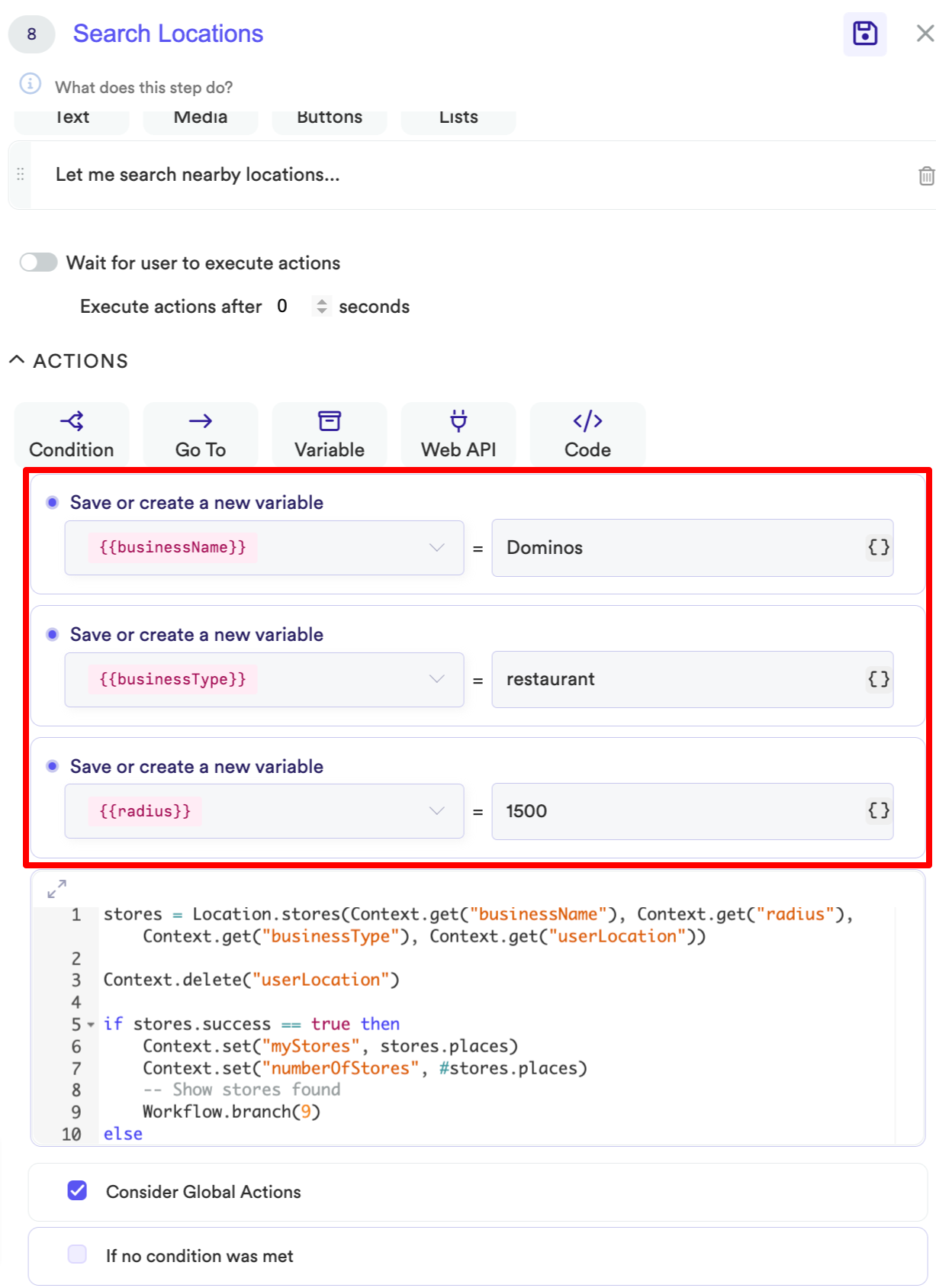
Flow Builder - Custom Variables
- Go to: This field allows you to enter the step to which the Flow will move forward.
Value type
Values in the Save variable parameters are saved as type
Stringby default.
Updated over 1 year ago
