Create a Custom Activity
Activities
Activities act as a stacked group of steps.
The activities menu is available from the side dashboard.
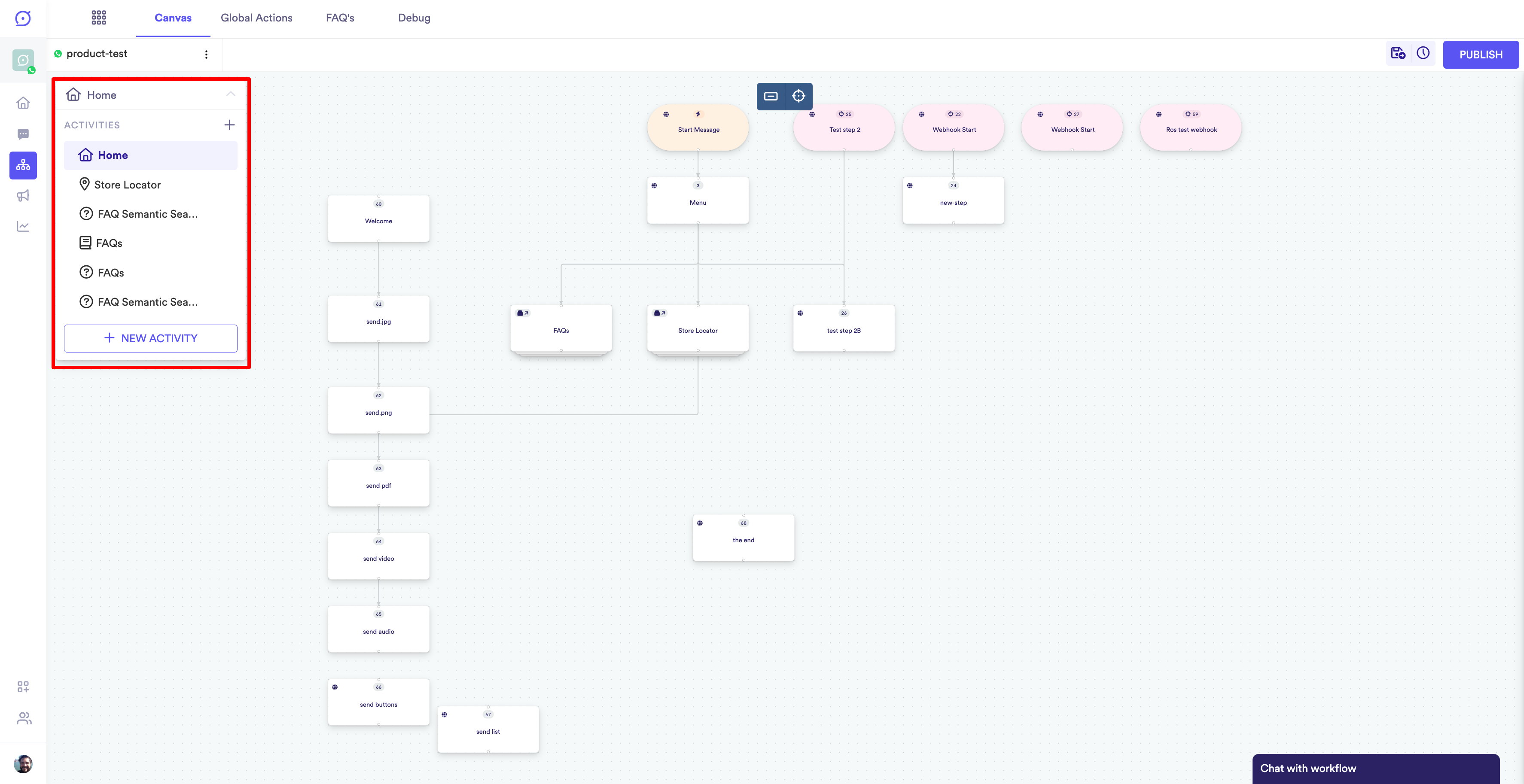
Activities Menu
Activities can either be productized or custom. Some basic features that we usually implement in our bots already are productized activities that we can click and insert; some of them include:
- FAQs
- Store Locator
Creating an Activity
To create a new activity:
- Click the New Activity button to create a new activity template.
- Enter the new activity template name and click Create.
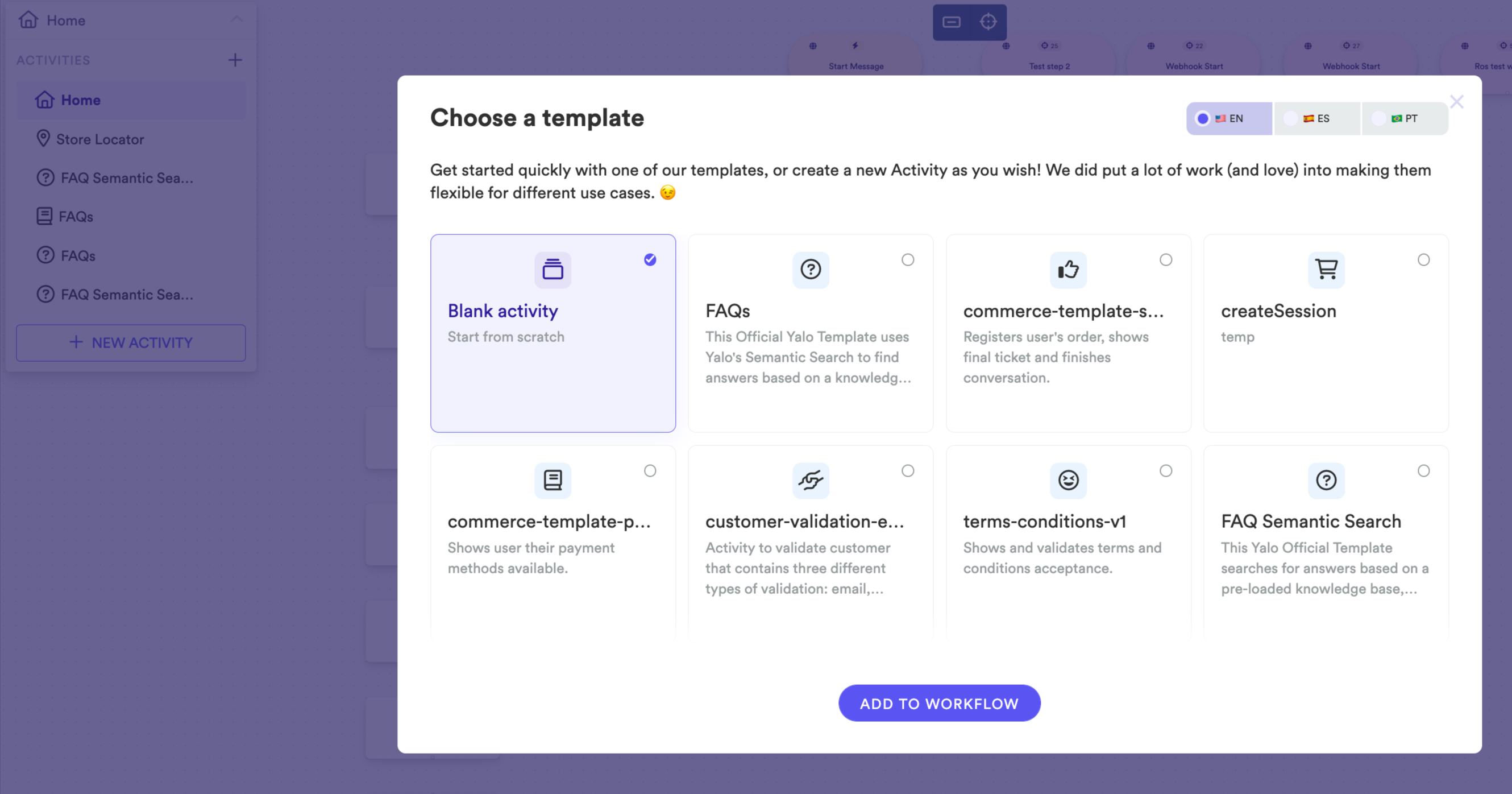
New Activity
This opens a new Flow builder window where you are able to create a Flow and add new steps.
New activities are automatically saved.
Inserting Activities
The Flows Builder allows you to connect to the initial step of your activity using actions. To connect to a custom or default activity:
- Select the Step that will transition to the activity.
- Select the Action required to transition to the activity.
- In the Go to field enter the first step of the activity.
In the below example the Flow moves to the FAQ activity, using the Condition action and the first step inside the activity is "ask question."
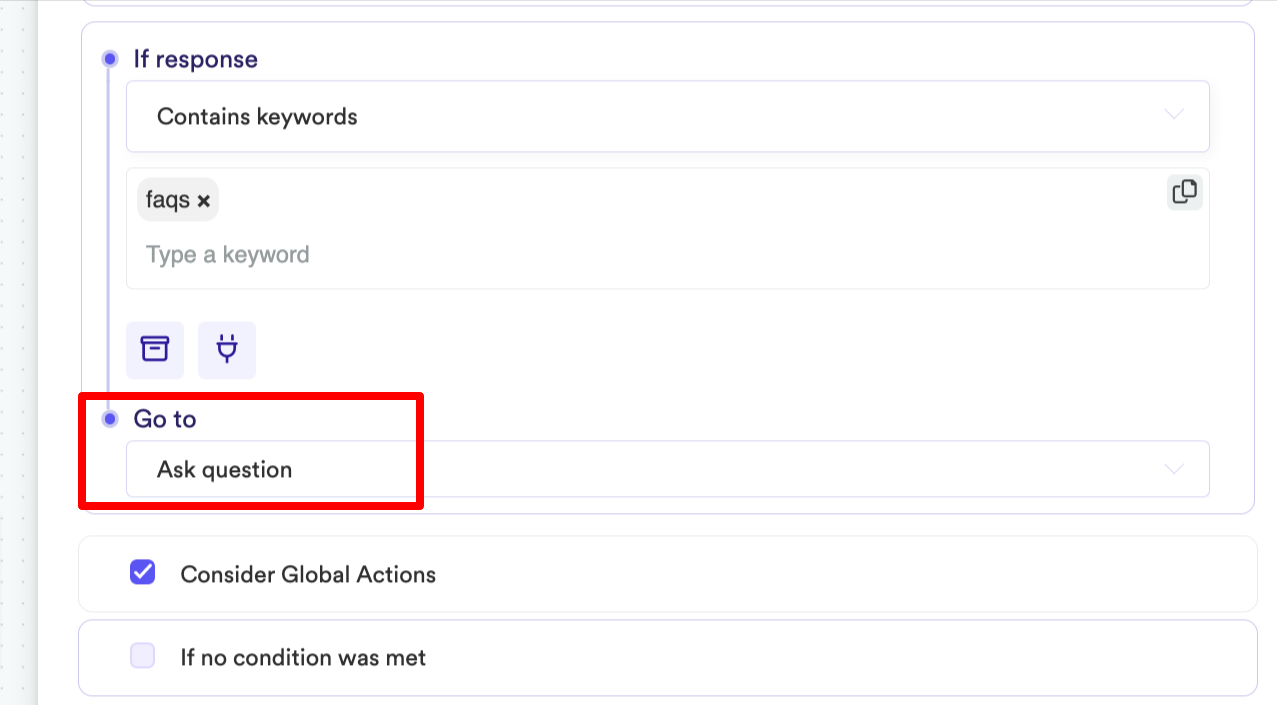
Go to dropdown
Activities are displayed with a different rectangle inside the Flows Builder canvas:
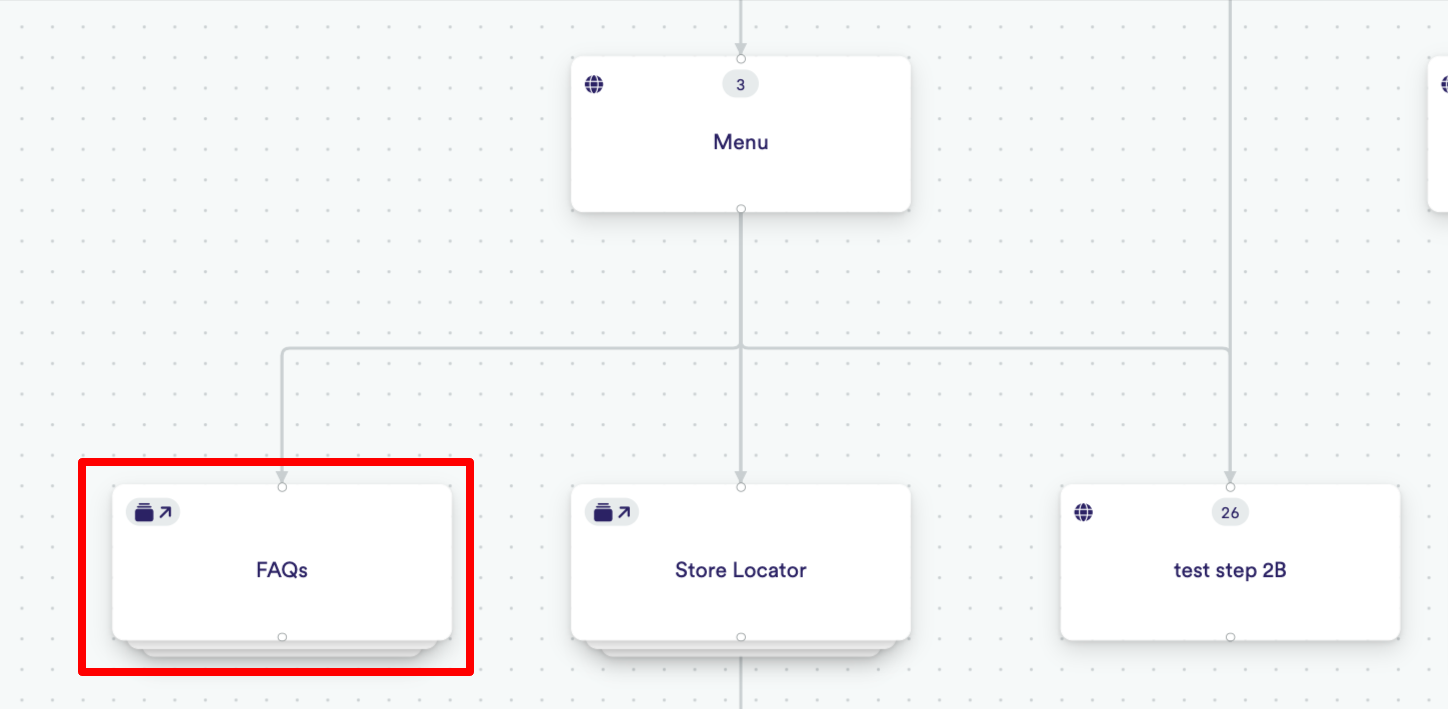
Activity Step
The FAQ activity displays the "ask question" step as the initial step when selected:
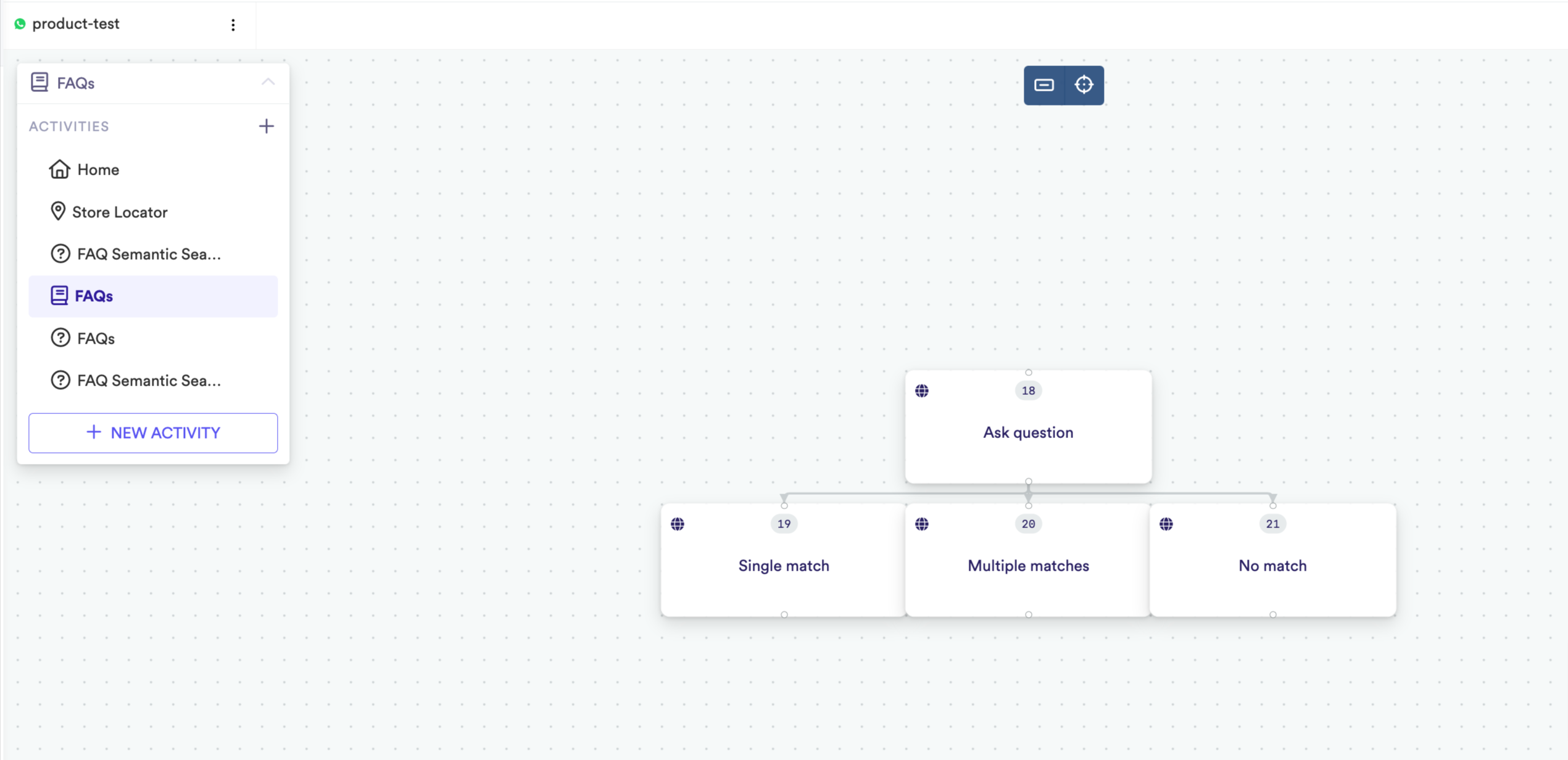
FAQ Activity
Updated almost 2 years ago
